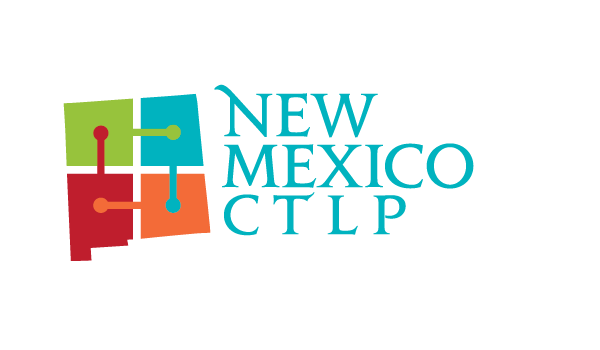Testing Day Instructions
- Give each student a testing ticket as they enter the room.
- Mark the student roster for each student you give a testing ticket to.
- Ask each student not to start testing until instructed to do so.
- Read “Proctor Script” to Students.
- Ask students to go to the testing site as listed on their ticket.
- Ask students to login using the username and password as provided on their ticket. This is a one-time only password. Students cannot log out and then back in.
- Once everyone is on the “Test Selection” screen, ask them to verify that their name AND ”test type” match their information. Each student should already know what event they are competing in and what Cluster Exam they are taking. The system will display the test they are to take. If someone’s information does not match, instruct that student to stop and wait for further instructions. The others may proceed.
- For every student that has matching data, ask them to click on the SELECT icon located by their specific test.
- Let all of your students know that they will have 75 minutes to answer 100 multiple choice questions and that they have to press the SUBMIT TEST button once they are finished….their remaining time will be shown on the top right corner of the screen.
- Move Away is a new feature that has been added to the AnswerWrite Online Testing System to prevent students from moving to other areas on their computer while taking their exam. When this option is turned on, if the student “Moves Away” from the testing window, they will receive a message instructing them to move back to the testing window or their test will be submitted automatically. The student must click on the “Move Away” message Close button to continue with their exam. Note: If the student has an emergency, they will simply close their browser and will be able to logon as normal when they return to class to complete their testing. This function will not change with the “Move Away” feature turned on.
- If there are no questions, tell your students to click on the START TEST icon and begin the test.
- Once the student has completed the online test, have them sign and return the testing tickets prior to leaving the test site. You will need to verify that you have all tickets and that they match your student testing roster.
- For students who had problems with incorrect names or incorrect tests…logon with their information one last time, if the information does not match, please call Debi Cline immediately at 505-301-1836 or Lee Ann at 505-550-6789. If you get a busy signal or voice mail, please hang up, wait five minutes and call back again…most likely on another line with another Advisor.
- If you need to stop the test at any time for any reason, simply close the screen by clicking on the red “X” box all the way on the top right corner of the screen….any answers will be saved and the time will begin within 15-20 seconds from when the test was shut down.