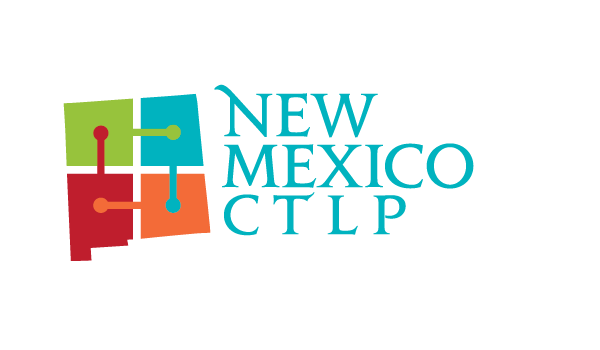General Proctor Instructions
GETTING STARTED
- Log on to the proctor site using the link answerwrite.com/proctor
- Username will be the email address that you submitted for your Proctor.
- Password is nmdeca
(Username will be your email address unless otherwise noted by the System Administrator) - Print your Student Testing Roster and Student Testing Tickets
- Click on the “Create Student Testing Tickets” Link | Click on File|Print
- Click on the “Create Student Testing Roster” Link | Click on File | Print
Use plain paper and cut individual tickets or you can use Avery® Name Badge Insert Sheets, 2 1/4″ x 3 1/2″ Item: 404061 Model: 05390 (400 Sheets | 8 Badges per page)
- Double check each ticket for accuracy. You will need to cut or separate each ticket prior to testing. Hint: Highlight each student’s name on ticket and organize by when they will test. (day, class, time, etc)
- Give each student their testing ticket when they enter the testing room. You will need a system to hand out the testing tickets and a system as they return them.
- Mark the Student Testing Roster for each student that you give a testing ticket to
- Have the Students logon to student testing site (URL is listed on the Student Testing Ticket)
- Once the Student has completed the online test, have them sign and return the testing ticket to you
- Mark the Student Roster for each student that has returned the testing ticket to you
TIPS
Students Testing URL: Save the Student Testing Link to Favorites on all of the computers to make it each for the student to get to the Student Testing Site. The URL is on the Student Testing Ticket; however, this would save time trying to get all of the students to enter the proper URL.